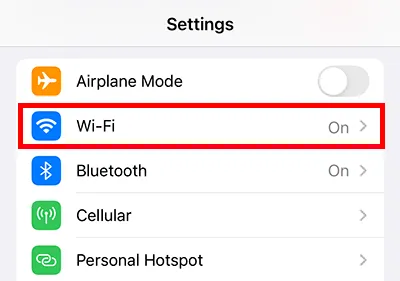
① Select [Settings] from your iPhone's home screen.
② Turn on [Wi-Fi] and connect to Wi-Fi.
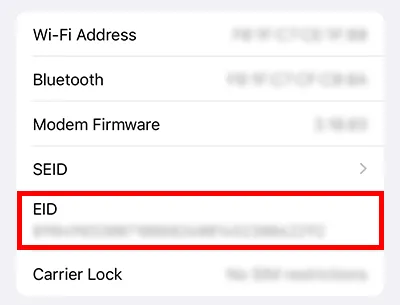
Copy EID
① Select "Settings" from your iPhone's home screen.
② Select General.
③ Select Info.
④ You can check the "EID".
You can press and hold an item to copy it.
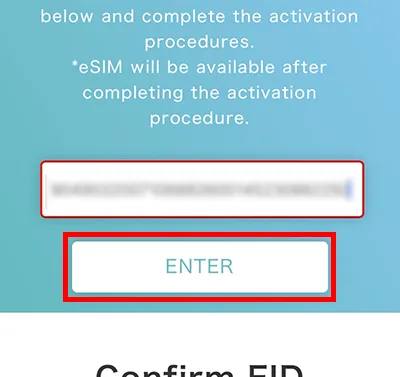
Access the activation site
① Enter the EID you copied.
② Click ENTRY.
An activation code will be displayed.
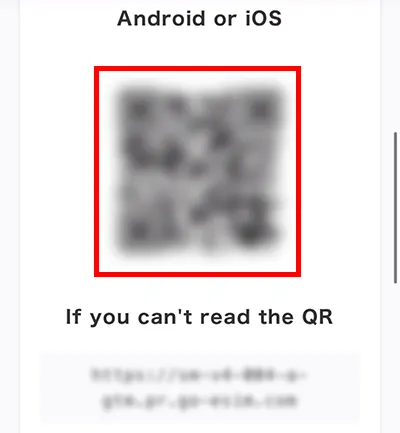
① This will take you to the eSIM activation screen.
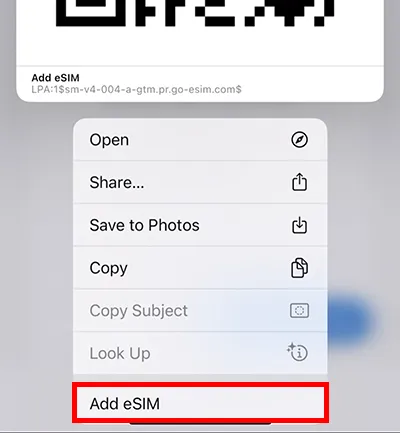
② Touch and hold the eSIM QR code and click Add eSIM.
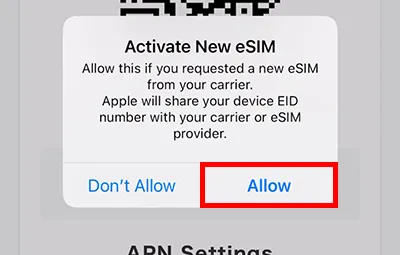
③ Allows you to activate a new eSIM.
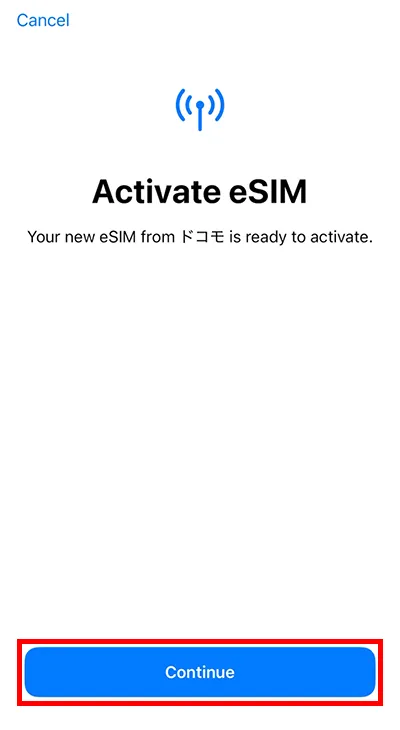
④ The eSIM activation setting screen will appear.
Click [Continue].
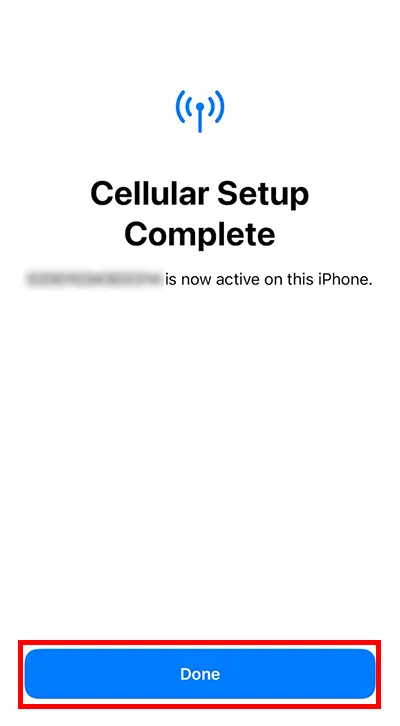
⑤ The communication settings are complete.
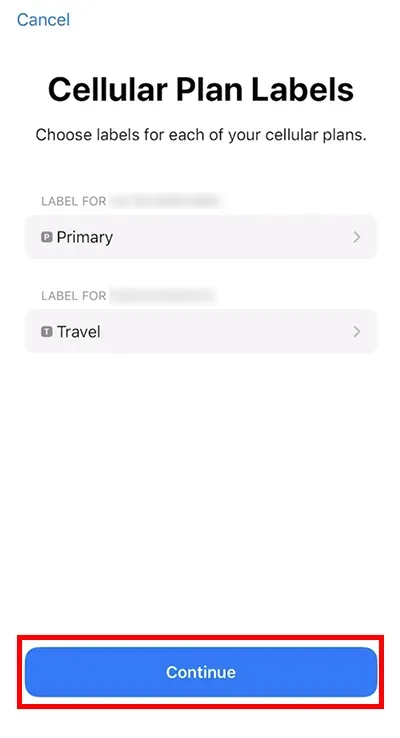
① There is no need to make any changes, so click [Continue].
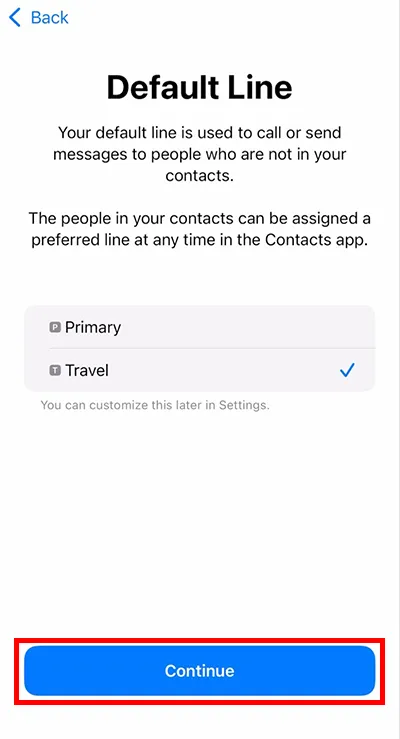
② Set the default line.
Select the eSIM (travel) you just added.
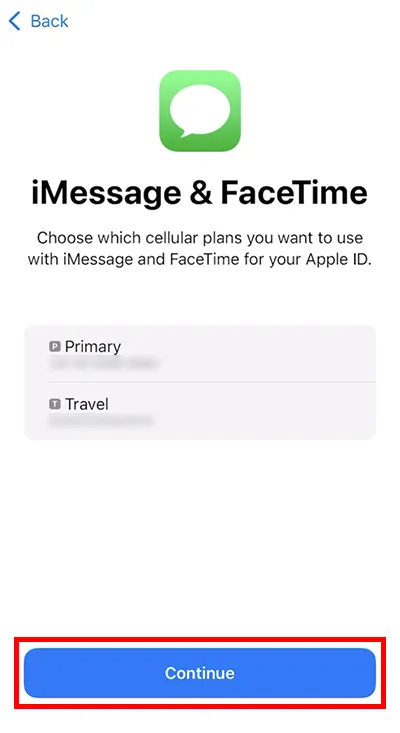
③ There is no need to make any changes, so click [Continue].
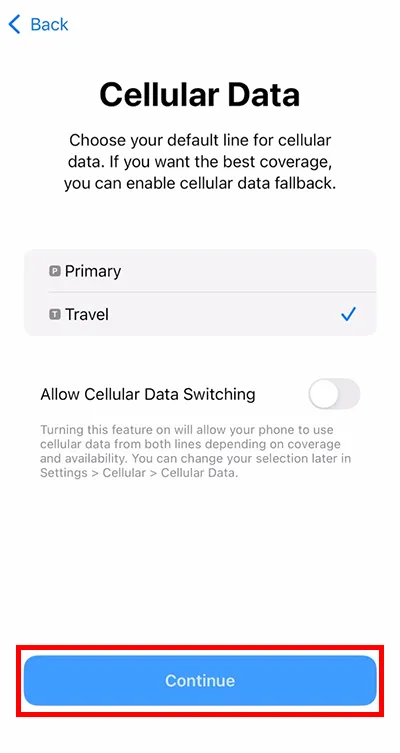
④ Set up mobile data communication.
Select the eSIM (travel) you just added.
Next, set up the APN.
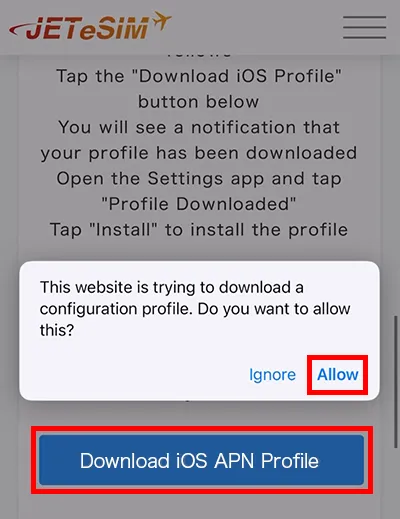
① After completing each setting, you will be returned to the screen displaying the QR code.
② Click on [Download iOS profile] on the page.
③ Click Allow Downloads.
④ The profile will be downloaded.
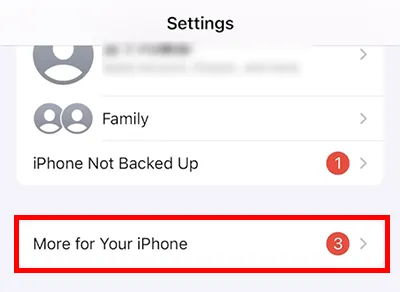
⑤ Select [Settings] from your iPhone's home screen.
⑥ Select [General].
⑦ Select [VPN and Device Management].
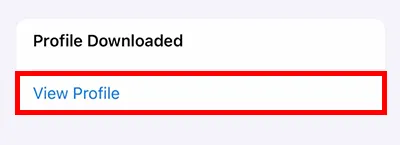
⑧ Once the download is complete, the profile will appear under [VPN and Device Management], so click on it.
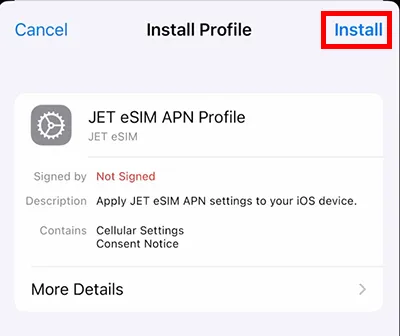
⑨ Install the profile.
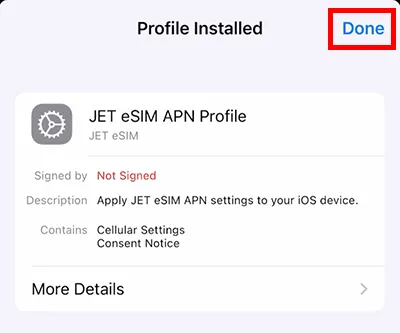
⑩ Complete the installation.

① Finally, turn off Wi-Fi and check the connection.